How to Set Google or Any DNS on iPhone / iPad – 2025 Guide
Set Google or any DNS on the iOS system for your iPhone / iPad device and it should take less than 5 minutes.
Just before that, let’s read a little bit about DNS.
What is DNS?
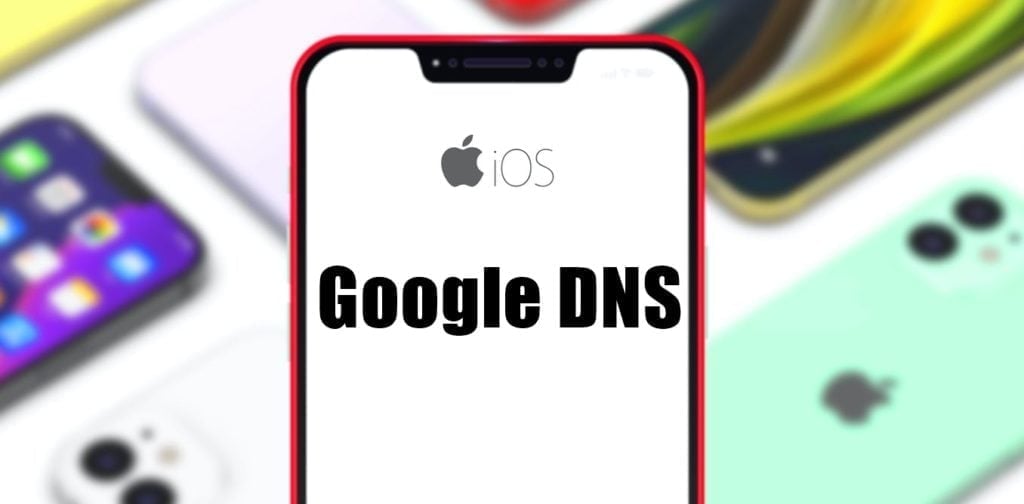
DNS stands for domain name system and it is used to translate a domain name (website) into an IP address so computers/servers can understand.
Each website has its own IP address and it would be difficult for humans to remember them. Therefore, DNS comes in handy when you just need to remember the website name and the DNS system will convert it to an IP address so your computer can understand and land you the website you wanted to visit.
Think about having to remember all the phone numbers of your friends. it would be difficult. So you would save their numbers with their name in your phone book. The next time you want to call/text them, you’ll just need to find their name(s) and your phone will understand.
Why Set Google DNS On iOS (or any other)?
Faster Internet Surfing
Some ISP has some sort of filters running on their background which can delay DNS queries over the Internet. Switching to Google DNS often resolves this issue.
Reliable DNS service
If you’re getting a frequent intermittent connection, one of the ways to check is to change your DNS server. If it helps you, your ISP servers are not reliable or may be overloaded.
Better Protection
Some DNS services provide an extra layer of protection and are known to block phishing websites. This can keep you safe online.
Access Blocked Content
Just like a VPN service, using Google DNS allows you to access blocked websites, especially in a country where the Internet connection is restricted. The only difference with a VPN, it comes with security and your connection is encrypted.
How Do I Use Google DNS on iPhone/iPad?
Choose Settings from the Main Screen.
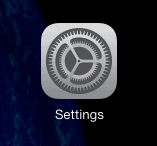
Tap on Wi-Fi. Find your Wireless connection name which has the checked mark and click on the blue (i) icon next to it.
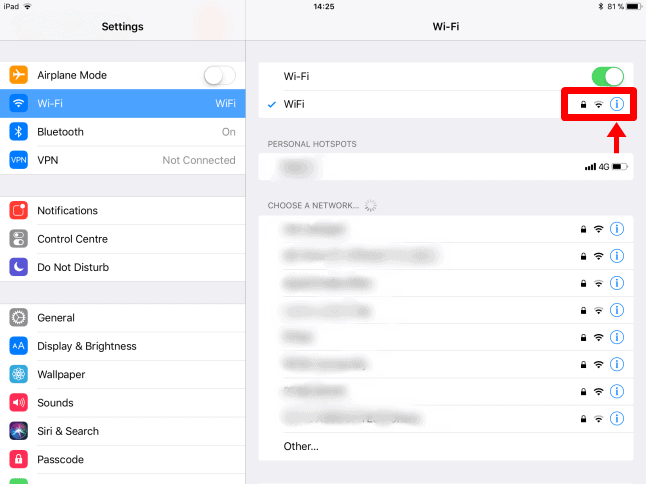
You should now be in your Wi-Fi details page. At the Configure DNS section, tap on Automatic.
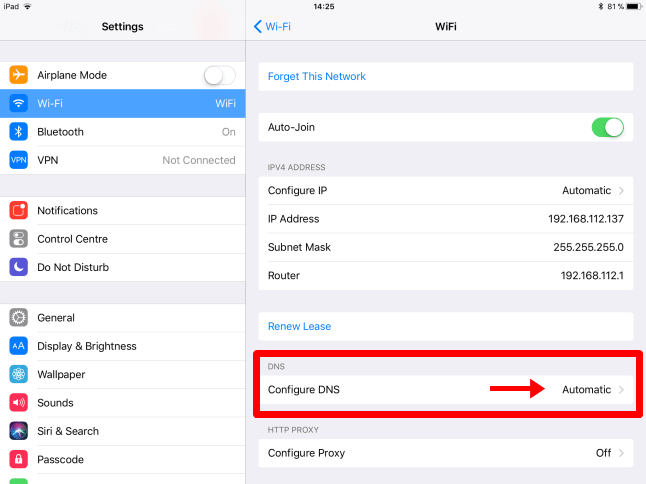
At the DNS configuration screen, tap on Manual and tap on the red (-) minus icon to remove your existing DNS address.
Note: Your DNS address here might not be the same as shown in the screenshot below:
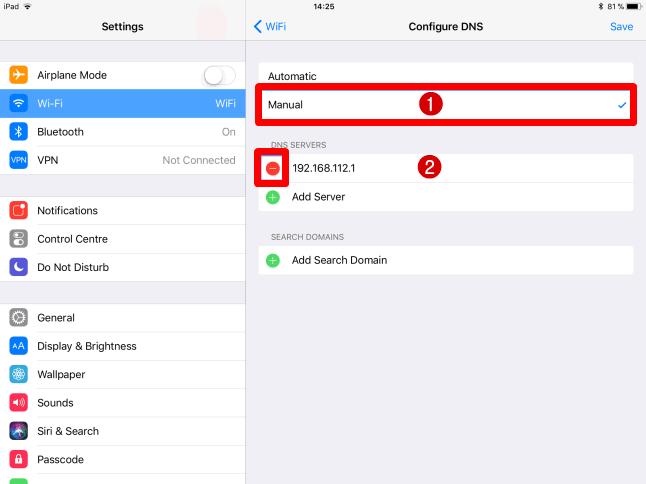
Now, tap on the (+) Add Server and enter the Google DNS servers below:
- 8.8.8.8
- 8.8.4.4
Once you’re done, tap on Save at top right corner to save the DNS settings.

That’s it! you’re done. Your DNS queries will now be handled by the Google DNS system.
Which Is The Fastest DNS Server?
It depends on where you’re connecting from, the latency of your connection etc!
One of the best ways to know this is to perform a test. If you have a Windows computer, download a free DNS Benchmark tool and install it.
Next, launch it, click on the Nameservers tab and click on Run Benchmark. Wait for a few minutes and you will the fastest DNS servers based on your connection.
In this example, the fastest DNS server for my connection is Quad9 (9.9.9.9) and I would use that.

Can I use other DNS servers?
Absolutely! If you know a trusted provider, simply follow the same steps above but instead of using Google’s DNS addresses, enter the other provider’s DNS.
Below are other known trusted DNS providers which you can use for free:
Cloudflare
- 1.1.1.1
- 1.0.0.1
Open DNS
- 208.67.222.222
- 208.67.220.220
Comodo Secure DNS
- 8.26.56.26
- 8.20.247.20
Quad9
- 9.9.9.9
- 149.112.112.112
Verisign DNS
- 64.6.64.6
- 64.6.65.6
Smart DNS service for iPhone / iPad

Do you want to access more than 600+ TV channels from anywhere in the world?
If yes, then you can use a Smart DNS service and all you need to do is just use the DNS address on your device.
As low as $4 per month, their subscription is really cheap and it’s a good bargain.
This is also a great service for those who want to cancel their expensive cable TV subscription and look for a cheaper alternative.
Conclusion
If your ISP DNS server performance is not good, i.e. high latency and/or you’re in a restricted connection, changing your DNS would be the best option for you.
Please follow my WhatsApp Channel for the latest updates. You can also Contact Me if you need any further assistance.






