How to Fix Android File Transfer Not Showing on macOS – 2025 Guide
If you own a Mac with Apple’s M-series chip (M1, M2, M3, M4 or M5) and you’ve connected your Android phone via USB only to find that Android File Transfer (AFT) doesn’t show up, you’re not alone. In this guide I’ll walk through why this happens, what you should check, and how to solve it — including strong alternative tools if AFT just won’t cooperate.
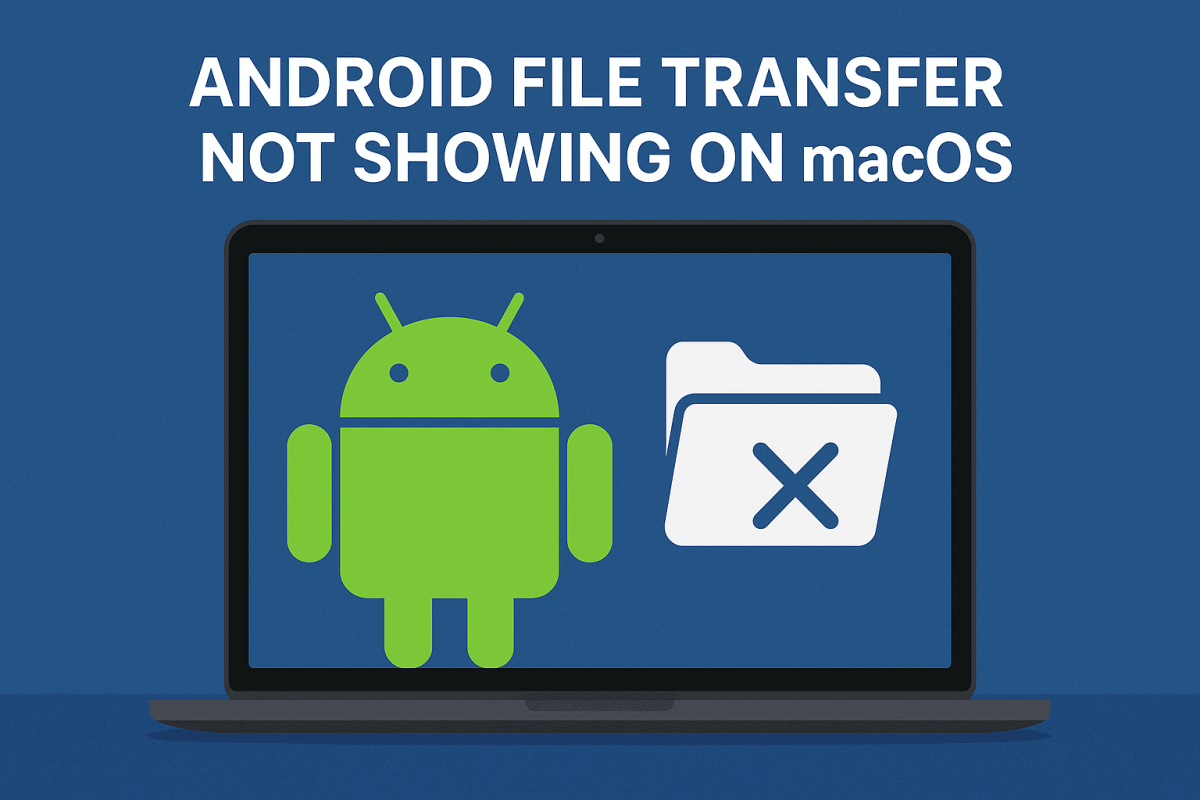
Why this issue happens?
There are several reasons why Android File Transfer may not appear or work properly on a Mac with an M-series chip. Here are the key underlying causes:
a) MTP vs macOS native support
Android devices usually expose their storage through the Media Transfer Protocol (MTP). However, macOS has very limited native support for MTP (it handles PTP for cameras and such). AFT was designed years ago but hasn’t always kept up with recent macOS updates or Apple silicon compatibility.
b) Apple silicon & compatibility issues
Users report that AFT sometimes fails, or that it appears but doesn’t detect the device, especially on Apple silicon Macs. On user forums:
“Connected to my DJI RC2 … with no issues using Android File Transfer on a M4 MacBook Pro. … Then the same thing happened with my Android device. The Mac just wouldn’t detect it.”
And:
“It seems like Android File Transfer isn’t playing nice with your M2 Pro. … You might want to try using alternatives.”
c) Out-of-date app / developer abandonware
Although AFT is still downloadable, it hasn’t been actively updated to keep pace with the latest Android versions and macOS updates. Because of this, bugs and compatibility gaps are more likely.
d) USB cable / port / incorrect mode
Often the issue isn’t the software alone — things like using a “charging-only” USB cable, dirt or damage in the port, the phone locked, or the phone being in “Charging” mode instead of “File Transfer”, will cause the Mac to not recognise the device.
e) Interference from other software
Software such as Samsung Smart Switch, deprecated drivers, or certain security software on the Mac may interfere with AFT’s ability to see your Android device.
Step-by-step: How to troubleshoot
Here’s a practical checklist to work through — from simplest to more advanced.
Step 1: Use the right USB cable & port
- Use a high-quality USB cable confirmed to support data transfer, not just charging.
- Try a different USB-C port on your Mac.
- Clean the ports (phone and Mac) of any debris.
- Once connected, unlock your phone and observe whether the Mac recognises it at all.
Step 2: On your Android device, set correct USB connection mode
- Plug in your Android to the Mac.
- On the phone, pull down the notification shade and look for the USB connection type.
- Select File Transfer (MTP) rather than “Charging only”.
- If you don’t see such an option, or it resets by itself, try disconnecting and reconnecting.
Step 3: Launch AFT manually
- On your Mac, open Applications → Android File Transfer.
- If you’ve never opened it before, macOS may block it due to security settings; go to System Settings → Privacy & Security → Allow Anyway if prompted.
- See if the window opens and whether it detects the Android device.
Step 4: Restart both devices
- Disconnect everything.
- Reboot your Mac and your Android phone.
- After restart, connect again and repeat steps.
Step 5: Update software
- On Mac: check for macOS updates (Apple menu → System Settings → General → Software Update).
- On Android: check for system updates in Settings → About phone → System updates.
- Once updated, retry AFT.
Step 6: Check for interference
- If you have Samsung Smart Switch, Kies, or other Android-to-Mac utilities, try uninstalling or disabling them temporarily. AFT may get blocked or bypassed.
- Quit any antivirus or security software on Mac that might be intercepting USB device access.
Step 7: Consider reinstalling AFT
- Delete AFT from Applications.
- Download the latest available version and install again.
- Launch and test.
When AFT still doesn’t work — what to do
If you’ve worked through all the above and AFT still fails to detect your Android device on your Mac with M-series silicon, here are reliable alternatives and strategies.
Alternative App: OpenMTP
OpenMTP is a free, open-source tool optimized for Apple Silicon and makes Android-to-Mac transfers smoother.
Highlights:
- Works on Apple silicon (M1/M2 and likely M3/M4).
- Supports drag-and-drop, multi-file transfers, files larger than 4 GB.
- No cost, transparent and maintained by community.
Alternative App: MacDroid
MacDroid is a commercial option (free version + paid “PRO”) working well for Android-to-Mac bridging.
Highlights:
- Supports MTP, ADB, and even wireless file transfer.
- Integrates with Finder on macOS.
- If you transfer a lot of files, the PRO version may be worth it.
Use cloud or wireless transfer methods
If USB-based transfer isn’t absolutely necessary, you can always use:
- Cloud services like Google Drive, Dropbox — upload from Android, download on Mac.
- Wireless network sharing apps that let you move files directly over your local Wi-Fi.
Best practice tips for transfers
- Always use the original or certified data cable that came with your phone. Cheap cables often lack data wires.
- While transferring, keep the phone unlocked, and avoid switching to another USB mode mid-transfer.
- For large media (videos, photos) consider clearing cache or closing heavy apps on phone to avoid I/O contention.
- On Mac, after connection, open Finder and see if the device appears under “Locations” (when using OpenMTP or MacDroid).
- Periodically update your tools — though AFT may remain outdated, alternatives are actively maintained.
Summary
In short: if you’re using a Mac with Apple’s M-series chip and your Android phone isn’t showing up in Android File Transfer, the issue is likely compatibility, USB/mode mismatch, or outdated software. AFT was great in its time but now often struggles with newer hardware and OS versions.
My recommendation: first go through the USB/mode/cable checklist. If still no luck, switch to a modern alternative like OpenMTP (free) or MacDroid (paid but polished). These provide a much better experience for Android ↔ Mac file sharing in 2025.
Quick FAQ
Q: Does this issue affect Intel-based Macs too?
A: Yes, but it’s more common on Apple Silicon Macs because of the compatibility gaps. Many older Intel Macs still run AFT successfully.
Q: Can I still use AFT after trying alternatives?
A: Yes — you can keep it installed. But if it fails regularly, you might save time moving to a tool that works reliably.
Q: Why doesn’t my phone show “File Transfer” mode when connected?
A: Some phones default to “Charging only” mode. You need to tap the USB connection notification and switch to “File Transfer (MTP)”. Also, some require enabling Developer Options → USB Debugging to allow data access.
Q: Will this work for large files (e.g., >4 GB)?
A: With alternatives like OpenMTP yes — they support files larger than 4 GB. AFT sometimes struggles.
Q: How can I keep my macOS secured online?
A: You can use a VPN service to staty secured online. Read the top 7 VPN services.
Please follow my WhatsApp Channel for the latest updates. You can also Contact Me if you need any further assistance.






